(Updated September 20, 2019)
Here you have the closest thing to a real-life GPS for Farming Simulator 19: The Guidance Steering mod by Wopster. Important: This is the development version, meaning it’s not fully functional. And it may crash your game… So, download at your own risk.
(Longtime Farm Sim PC players will recognize the name Wopster as the mastermind behind great mods like the Hose System and Manual Attaching in FS17.)
The Guidance Steering mod resembles the GPS guidance systems you find in real-life, modern tractors. It uses A to B points, for example.
Version 1.0.0.0
Wopster has been vital to creating the Seasons 19 mod (he's part of the Realismus Modding team.) With that mod (mostly) out of the way, it seems he's gearing up the development of the GPS mod.
Recently, he made a new version of the mod available, where a new menu layout is one of the most striking changes. It looks awesome!
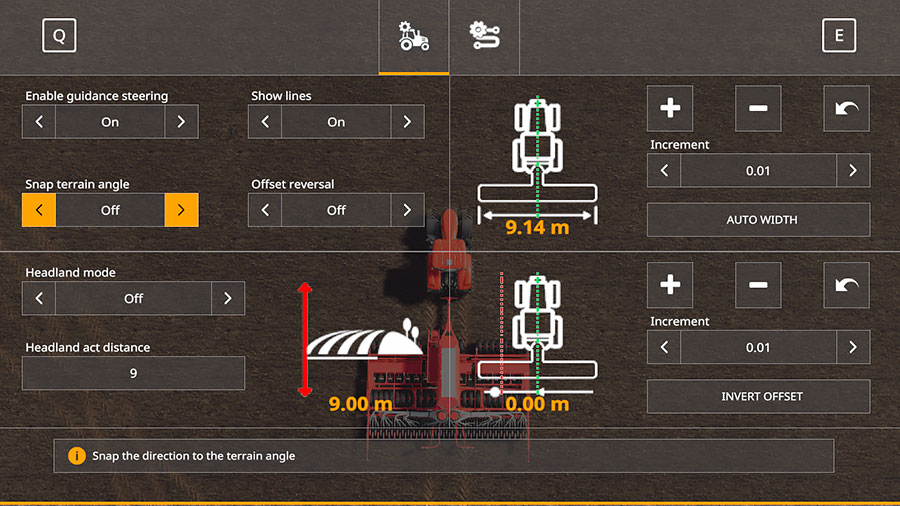
Ctrl + S.Awesome isalso the addition of the in-game User Interface symbols. Those 3 simplesymbols, on the right side of your screen, tell a lot about the mod’s status.
- Tells you where you are relative tothe first track you created. The starting track is always Zero (0.)
- A green symbol indicates that the GuidanceSteering is enabled. If it’s white, press Alt + C to enable it.
- This symbol indicates whether the automatedsteering has been applied or not. Green is applied, while whitemeans it’s not active.
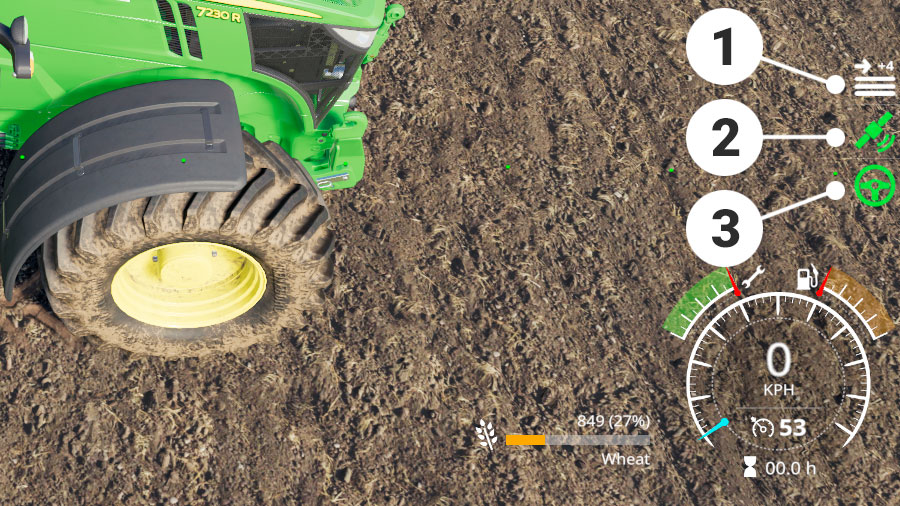
Quick Guide to the Guidance Steering GPS mod
The first thing you should know is that you have to buy the GPS separately in the 3D shop for each vehicle you want to use it with. In other words – You can’t use it unless you buy it first. In the shop.
1. Buy the GPS in the Shop
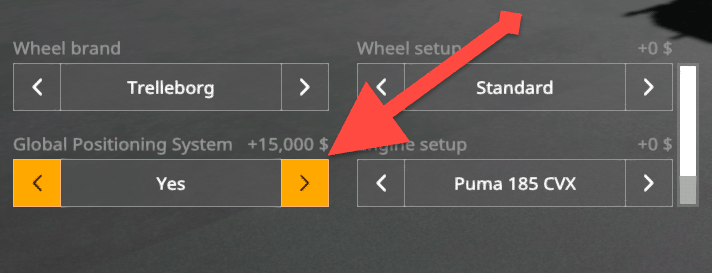
One of thereally cool things about the mod is that it makes visible changes to several ofthe in-game vehicles.
It's onlyafter you've purchased Guidance Steering that GPS units are visible on thevehicles, like the StarFire 6000 on some John Deere models. Somemodded vehicles also have this feature (each vehicle needs to be prepared inadvance for it to work.)

2. Enable GuidanceSteering
Pressing Alt + C enables or disables the Guidance Steering functionality. Turning it off removes the white dotted lines. Note that you can't open the Guidance Steering main menu when it is disabled.
Now, you can drive to the field you want to work on and line up your tractor. Make sure that you are lined up at the desired starting position before you do anything.
3. Reset the GPS bypressing Alt + E
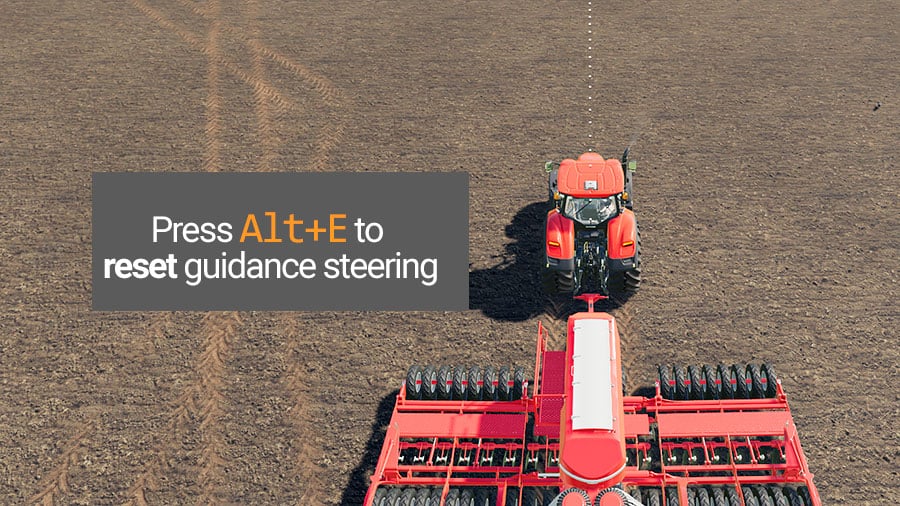
This is just to make sure that you are creating and using a fresh track. A reset GPS is indicated by a single dotted line, running through the center of your vehicle.
If youdon't see any lines, go into the main menu and set "Show Lines"to On.
4. Set your A point bypressing Alt + E (again)
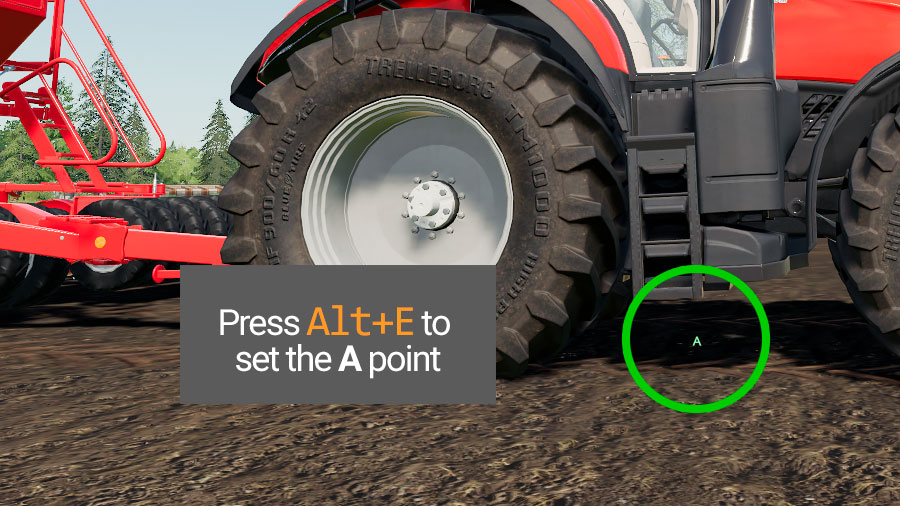
Press Alt + E to create a starting point for your track. When you see a green letter A under your vehicle, you’re good to move on.
5. Create the Track
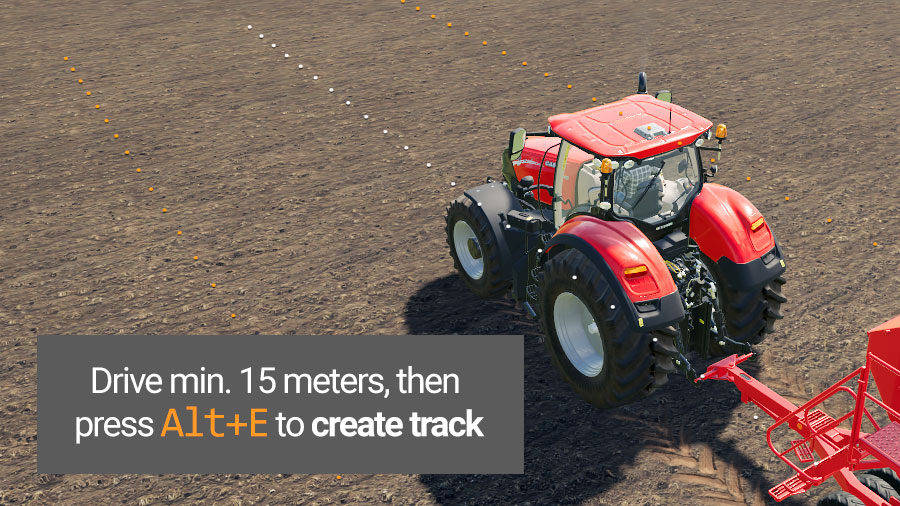
This is done by driving 15 in-game meters straight ahead from the A point, in the working direction. Try to drive as straight as possible. When a minimum of 15 meters is passed, press Alt + E again to create the track.
Asuccessfully created track is visualized by one dotted white centerline, plus twoorange dotted lines on each side of the vehicle.
You nowhave a working track you can use for fieldwork. Is it hard to drive in astraight line? Go into the main menu and set "Snap terrainangle" to On.
6. Set the Implement Width
The Guidance Steering mod recognizes the width of the tractor or the implement(s) you're using. Just press Alt + R to set the width automatically. Important: If you’re using tools, be sure to unfold these first, just to be on the safe side.
Want tochange the width settings manually? This is how you do it:
Alt + PlusIncreases the width.Alt + MinusDecreases the width.
You canalso use the main menu for this. Note that none of the methods workuntil you've made the track.
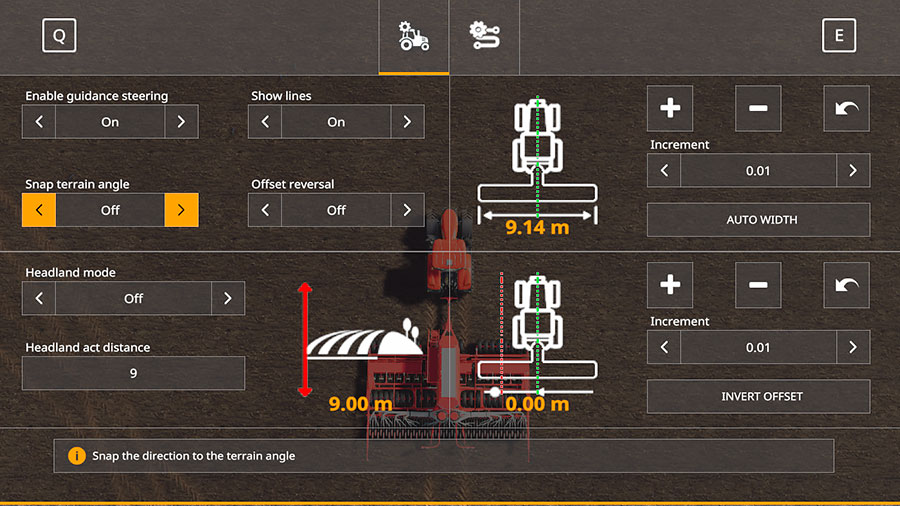
The A+Heading Line Option
There'sanother way you can create tracks. First, make sure your vehicle is locatedwhere you want the Guidance Steering tracks to start.
Now, go into the Guidance Steering menu (Ctrl + S), then choose the second window. Under "Line Method" choose A+Heading instead of A+B.
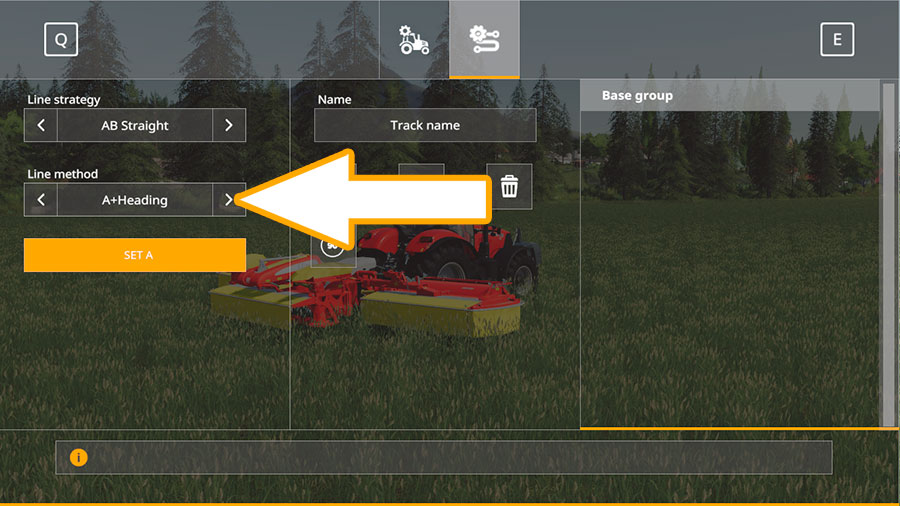
When you press Set A now, you'll be asked to type the Desired Cardinal direction in degrees. Enter a number, press Enter, and leave the menu. Now, enjoy your newly created Guidance Steering tracks.
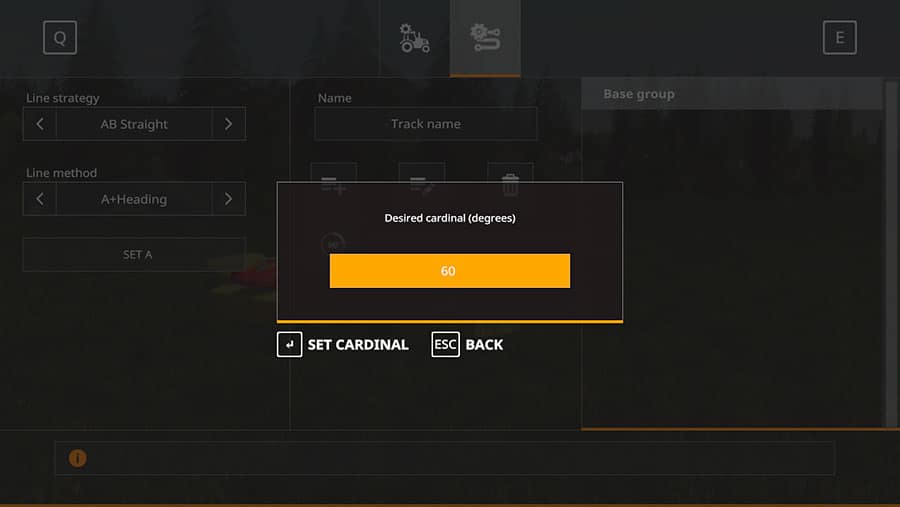
Note thatsetting the Snap Angle option to Off (in the first GS menuwindow), allows more flexible angles.

About the Headland Mode
On the firstpage of the Guidance Steering main menu, there's a section called Headlandmode. This can be set to "Off" or "Stop."
- "Stop" means that your vehicle stops when reaching the field’s end when the cruise control is engaged.
- The "Off" setting will just play a warning sound instead of stopping the vehicle.
In the"Headland Act Distance" you set how far from the end ofthe field the vehicle should be for the stop option or the alarm option toactivate.
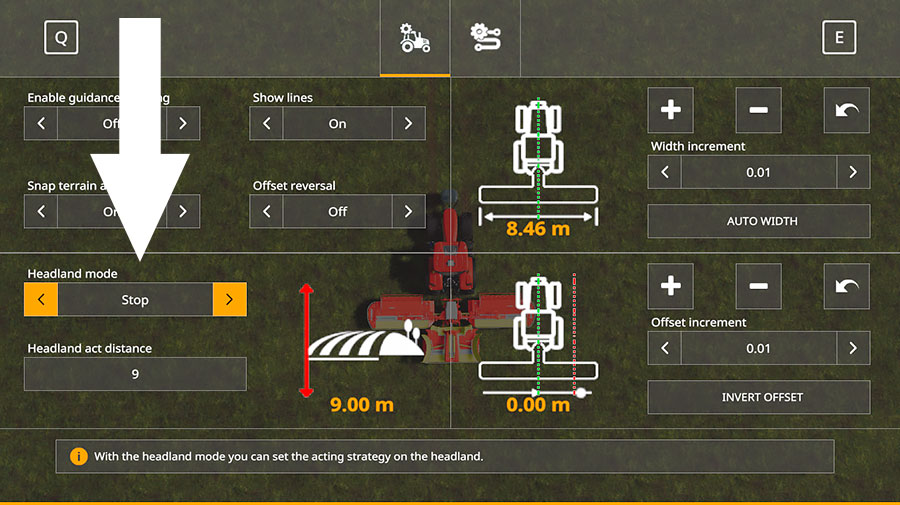
Wopsterhas hinted about a future inclusion of a feature allowing us to create headlandtracks too.
7. Activate Guidancesteering
Ok. So, you’ve made a track. But nothing will happen unless you apply the guidance steering. Just press Alt + X to activate or deactivate the automatic steering.
You knowthat it's working when the centerline turns green. You'll also heardifferent sounds for turning on or off the automated steering.
Ok. Informationoverload? Here's the TL;DR version of the guide:
Alt + Cenables the mod.Alt + Esets the A point.- Now, drive at least 15 meters straight.
- Press
Alt + Eonce more to create the track. Alt + Xactivates the guided steering.
Moving the Track Sideways
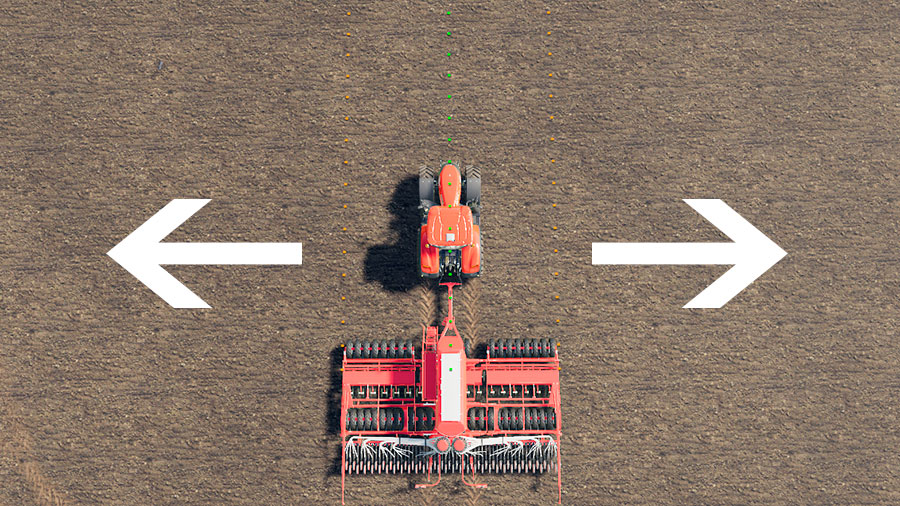
It's possible to move the created track sideways. Using Alt + page up and Alt + page down will slide the track left or right. And if you want to realign the track to where the center of your vehicle is, just press Alt + home.
(Updated December 2, 2019) The Left Alt + Home function does not seem to work with the current modhub version (thanks MZA, for pointing it out for me.) But there’s still a way to realign the track with your vehicle:
- Press
Left Alt + Homeonce. - Then, press
Left Alt + Page uporLeft Alt + Pagedown once.
This realigned the track with my vehicle. Please do a test yourself to see if you get the same effect. Just to be clear: I used the Modhub version to test the feature.
Rotating the Track 90º
The new version of the Guidance Steering mod has a menu option for rotating the current track 90º. Just enter the GS menu (Ctrl + S) and press the rotation symbol. So far, there's no keyboard shortcut for this function.

Aboutheadlands: The current version of the mod stops automatically atthe headland if cruise control is enabled. Headland turning is still a work inprogress.
Yes, there are more to this mod than what’s covered here, like offsetting the implements. Read Wopster’s own guide on Github for more inputs.
Using the Main Menu
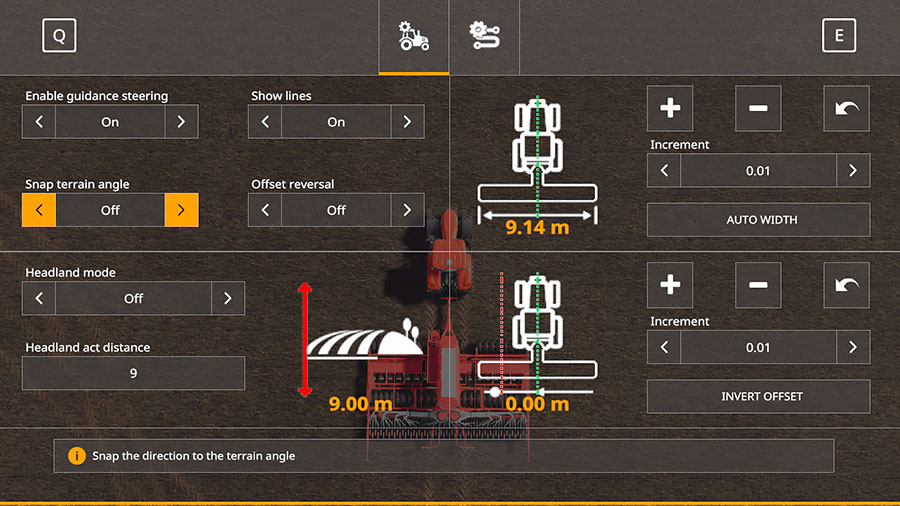
Ctrl+S to open the main menu. Much of what we’vedescribed above can be done from the main menu too. Press Ctrl+S to bring up the Guidance Steering menu. Here you can do several things:
- Enable or disable guidance steering.
- Turn the lines on or off (if you don’t turn them off, the lines will show all the time, even when the GPS is deactivated.)
- Set the width for your track manually. And set the offset for the track, for example, when you’re using a plow.
- You can also save tracks and load saved tracks.
Covers Every Angle
The really cool thing about Wopster’s guidance steering is that it works no matter what angle you want to use. It doesn’t matter in what direction you point the hood of your vehicle. The mod can create a guidance steering track for that angle.
For this towork seamlessly, you need to set "Snap terrain angle" to Offin the main menu.
How to Download the Guidance Steering Mod
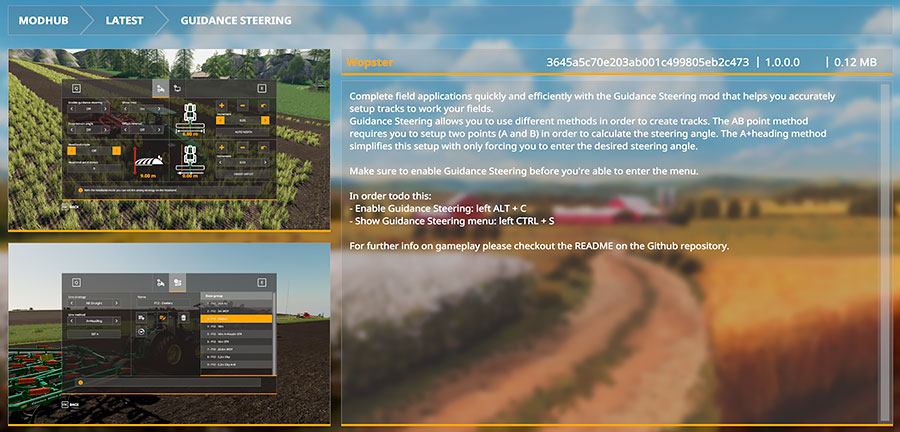
Wopster hasfinally released the Guidance Steering mod on the Giants Modhub. You candownload it directly, from inside the game. Or you can visit the onlinedownload page (click the blue button.)
Go to DownloadWe always use the modder's original download link when possible. Please let us know if there's a problem with the link. P.S. How to stay safe while downloading mods outsrefe Giants’ Modhub.



 Yesmods
Yesmods 

